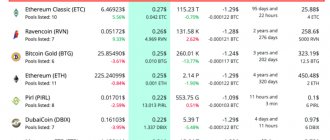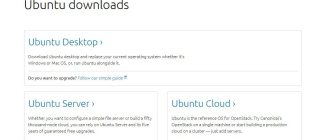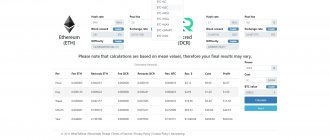Checking video card characteristics on a PC
You can view the type of video card memory and get acquainted with its general characteristics in the device manager or in the screen settings. You can access Device Manager through the Control Panel.
- Click the Windows icon in the lower left corner of the screen or press the corresponding button on your keyboard and open the Utilities tab.
- Open one by one: Control Panel/Hardware and Sound/Device Manager/Video Adapters and all installed video cards will be displayed in front of you.
- Double-click with the left mouse button on the name of the selected device to view its characteristics and gain access to controls.
The same window can be opened using the “Display Settings” option.
- Right-click on the background image and select the options tab in the pop-up window.
- When the following window appears, click on the line “ Graphics adapter properties ” and the parameters of the video card and monitor will be displayed in front of you, here you can see general information.
- In the “ Adapter ” tab, click “ Properties ” and a window with detailed characteristics will appear.
Using any of these methods will tell you the GPU type, VRAM size, and a lot of other information, but the GDDR chip vendor still remains unknown. You can declassify it by installing additional software.
Checking the possibility of increasing video card memory
You can check the possibility of increasing video memory on Nvidia or Radeon cards in a way that is similar to the increase itself. This is done depending on the device using BIOS . Or using technical documentation. The specific method depends solely on what kind of card we are talking about:
- Integrated . Built into the motherboard. Always present on laptops and sometimes found on PCs. For the latter, it depends on the manufacturer and the specific model.
- Discrete . A separate video card with its own cooling system. It is either a chip with a board (for PCs) or a separate chip (for laptops).
If you use a discrete video card, then the amount of video memory can always be increased. But with integrated things the situation is more complicated. It all depends on the presence of the “ VGA memory ” item in the BIOS.
What to do if artifacts appear on the monitor
Install GPU-Z
GPU-Z is a computer utility program designed to display information about the technical characteristics of a graphics card on a computer screen. Once installed in Windows, the user can use this information to optimize performance or diagnose GPU problems.
The program is available for download on the official website https://www.techpowerup.com/download/gpu-z/.
The GPU-Z utility can:
- Support AMD, NVIDIA and Intel cards.
- Display a full set of characteristics of the displayed device.
- Work with video card sensors and display indicators in real time.
After installing GPU-Z.2.7.0_eng.exe, a program window will appear with the “Graphics Card” tab open, where you can see the parameters of the video accelerator. The memory manufacturer is indicated in the Memory Type column. In addition, the utility has tabs: “Sensors” and “Validation”. In the upper right corner there are buttons for settings and taking screenshots. The GPU-Z program can switch between mining rig cards, showing information about each device.
By going to the “ Sensors ” tab you will see the sensor indicators:
- Memory frequency.
- Core frequency.
- Device temperature.
- Cooler rotation speed.
The “ Validation ” tab is designed to obtain a personal identifier. In the “ General ” menu you can select:
- Hint language.
- Launch parameters.
- Program update options.
The “ Setting ” tab allows you to adjust the number of active sensors. In the “ ASIC Quality ” window you can compare the characteristics of your card with other video adapters of this level. GPU-Z is free and works with any version of Windows.
An alternative way to find out the manufacturer of video memory chips.
- ATIWinflash program as administrator . Download link https://www.techpowerup.com/download/ati-atiflash/.
- Select the card and click the Save button to save the Bios.
- Download the program SRBPolarisV3-Int . Link to the developer's page https://bitcointalk.org/index.php?topic=1882656.0.
- Run SRBPolaris.exe
- Click the Open Bios button in the top right corner and select the bios file you just saved. room.
Information about video memory is available in the Info tab, Mempory Type column.
Volume change
On the Internet you can find a variety of descriptions of how to increase video memory without changing anything in the BIOS or other described methods. But the main problem of these methods is their narrow application. Often, such methods relate only and exclusively to a specific driver version for a specific video card. For example, the popular " usage limit increase " for the GT440 only worked on older drivers. In the new ones it became automatic.
Changing memory through replacement
This method is valid only for discrete (external) video cards. It consists in selecting a more powerful video adapter that can be installed in the device (after all, you can change the component of the laptop and PC). For example, the outdated GT210 is perfectly replaced by the more powerful GT440. With the same requirements (no additional power, using the same 150 W from the power supply), the latter is 4 times better (2 times higher memory capacity and several times better overall performance. And support for more modern technologies is a nice bonus). It is enough to study the technical documentation and then select a new component in the store. Disadvantage of this method: financial costs and time.
In addition, replacing the video card on a laptop yourself is an activity that often ends in failure. Having found the necessary spare part, it is better to contact a service center, where professionals will do it.
Upsizing via BIOS
The method works with integrated video adapters of laptops and PCs. Discrete cards cannot be improved in this way. Let's consider this action in more detail:
- We send the computer/laptop to reboot .
- After switching on, we start:
- For a desktop PC: press the “ del ” button;
- For a laptop: press the button to enter settings. Varies depending on device. Most often: " esc ", " F 8 " or " F 12 ". Can be found in the instructions.
- We get into BIOS settings .
- We find in the paragraphs the section with the words “Graphic Adapter”.
- Changing the setting, which depends on the BIOS version. Common names:
- Internal graphic adapter size;
- UMA frame buffer size;
- VGA size;
- VGA.
- After the changes, we save .
- We load Windows in normal mode.
All about external video cards - what they are, why they are used and how to connect.
It is important to understand that this method of increasing video memory at the expense of RAM does not always work. Most BIOSes that exist today simply do not have a VGA section, and as a result, the above options. Actually, the presence of this section indicates the ability to change the volume.
Using a second video adapter
There is one strange pattern in the system settings on most laptops and computers. Most games and applications run on a weak integrated chip, although a laptop (and sometimes a computer) has a more powerful one. This problem can be easily fixed:
- Launch the video adapter driver .
- Open the option “Settings management 3D».
- Go to the “ Program Settings ” section.
- Choose a program.
- Indicate in "CUDA – graphics processors» powerful video card.
If you have more than one video adapter, this method saves a lot of time. In particular, for game lovers.
For Windows 10 : if there is more than one video chip, the “ run with graphics processor ” item is added to the context menu. This option is ideal for choosing the right card to launch.
Driver Update
Installing or updating a video card driver is possible only after installing the drivers on the chipset. This procedure allows the full potential of the video chip to be revealed and allows the system to use all the memory. Any action is appropriate just in case updating the driver does not help.
Search by serial number
A little more about the suppliers. GDDR chips are produced by 4 companies:
- Samsung.
- Hunix.
- Micron.
- Elpida.
Graphics adapters with Samsung . They hold the load well and are the coldest.
Devices with Hunix provide decent hashrate, but are less stable and run hotter.
Micron memory installed do not overclock well and are very hot, however, there are exceptions. Complaints about Elpida , although cards with this memory can outperform both Hyunix and Samsung in terms of hashrate.
Important! In most cases, you can only find out the Mempory Type by inserting the card into your computer; such checks are not carried out in the store. But, the memory supplier of some AMD GPU models is determined by the serial number.
Memory type AMD RX 470, 480, 570, 580
For video cards of these models, manufactured at Sapphire factories, there is a certain pattern between the serial number and the type of memory.
AMD Sapphire RX 470 and RX 480 have serial numbers:
- Hynix: A1630, A1637, A1640, A1648, A1715, A1718, A1721
- Samsung: A1636, A1639, A1644, A1645, A1647, A1650, A1700, A1706
- Elpida: A1637, A1638, A1641, A1643, A1712
- Micron: A1610, A1701, A1702, A1707
AMD Sapphire RX 570/580:
- Hynix: A1714
- Micron: A1718
This rule does not apply to video cards assembled at other factories. But, you can contact the technical support department of the manufacturer whose video card you are planning to buy with a question about the type of memory. Specialists of the Russian department of Sapphire Technology communicate with clients through the social network VKontakte, link https://vk.com/sapphiretechnology.
GPU video card for computer
The GPU is the heart of the video card!
GPUs are used to reduce the load on the computer's central processor. Its characteristics are essentially the same as those of the central processor, except that you should also pay attention to the number of shader processors . The number of shader processors directly affects the performance of the video card. This is a very important parameter for a video card, in importance at the level of the core clock frequency and the amount of video memory.
How to increase the memory capacity of the built-in video card through BIOS?
The motherboards of many laptops and desktop computers are equipped with a built-in (integrated) graphics card. This solution involves using some of the computer's RAM as video memory allocated for the operation of the video adapter. In most cases, motherboards with an integrated graphics card provide the user with the ability to adjust the amount of RAM allocated for graphics processing needs.
Why increase the capacity of the video card?
Increasing the amount of video memory in integrated solutions is usually done to run applications that cannot run with the current computer configuration, namely due to insufficient video card memory. In most cases, this is done in an attempt to launch a computer game. The speed of tasks performed by various graphic editors (such as Photoshop), video editors, video players, etc. can also depend on the amount of video memory.
It is important to understand one point here. The amount of RAM allocated for the needs of the video adapter cannot be used by the computer to perform other tasks (until other settings are applied). Let's say that some application requires 512 MB of video memory and 1 GB of RAM. If 1 GB is the entire amount of RAM on the computer, then after it is “transferred” to the needs of the video card, only 512 MB will remain. Those. PC characteristics may still not be enough to run the application, but due to a lack of on-board RAM.
Is it possible to increase the video memory on my computer?
With some exceptions, the video memory expansion feature is only available on computers with an integrated graphics card. This can be any mobile or desktop computer. Those. If a discrete (external) video adapter is installed on your PC, you most likely will not be able to increase the amount of its memory - this function is available on a fairly small number of video cards.
Many laptop owners often mistakenly believe that their computer has an integrated graphics adapter. In fact, modern mobile PCs most often use discrete solutions. It’s just that the physical size of such video cards is very small, because in order to save space they are built into the motherboard.
To accurately determine whether the video card you are using is integrated, you will need to read its description on the Internet. The first thing you need to do is find out the name of the video adapter. In Windows, this can be done through the standard system application “Device Manager”:
- Press the “Win + R” keys, in the “Run” window that opens, enter the command “devmgmt.msc” without quotes, then click “OK”. Device Manager will open.
- Next, expand the “adapters” section. If only one video card is used in the computer, its name will be displayed in this section. For example:
- Next, open the website of any search engine and enter the name of the video card in the search bar along with ).
In our example, the NVIDIA GeForce GT 220 is a discrete video card for which it is impossible to increase the amount of available video memory.
If the graphics adapter installed in your PC is built-in or for some reason you cannot determine this, proceed to the next section.
Increasing video memory through BIOS
The first thing you need to do is enter the BIOS user interface (settings). On most computers this is done as follows:
- Turn off and then turn on your computer again.
- As soon as the POST information appears on the screen (text on a black background), press the “F2”, “F12” or “Delete” key. These are standard keys used to launch the BIOS user interface. But many laptop and motherboard manufacturers can change the keys to enter the BIOS settings. Information about this can be found in the support section on the equipment manufacturer’s website.
- If everything went well, the BIOS user interface will launch.
Next, in the BIOS settings, you need to find the parameter responsible for allocating RAM to the needs of the video adapter. Depending on the computer model or BIOS firmware version, this parameter may have different names. It may also have a different location in the BIOS user interface structure. For example, take a look at this image:
The name of the BIOS section (“Advanced Chipset Setup”), in which the RAM distribution parameter “Share Memory Size” is located, is highlighted in green. The default value of this parameter is always “Auto”. Those. When the computer is running, memory for the needs of the video card will be installed depending on the current load. But such a solution will give less performance to the built-in video card than if it had at its disposal an amount of RAM that other applications and even the operating system do not have access to.
To change the amount of allocated video memory, simply set the “Share Memory Size” parameter to the required value. In this particular case, the maximum possible amount of redistributed RAM memory is 512 MB; on other computers these values may vary. After setting the amount of memory, press the “F10” button on your keyboard to save the changes and restart the computer. The next time you turn on the PC, the amount of video memory will be set according to the configured settings.