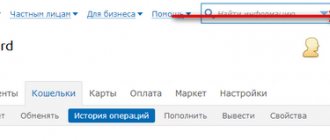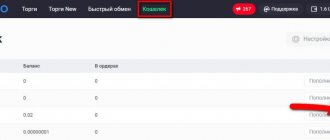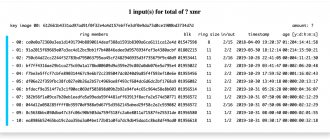Wallet Electrum (Electrum) is a software interface for carrying out transactions with the Bitcoin cryptocurrency. There are client versions for Bitcoin forks: Litcoin (LTC), Bitcoin Cash (BCH), Dash. Electrum Wallet is a “thin” wallet – there is no need to wait for the blockchain network to load. This means a quick and easy start after installation. Synchronization and execution of operations occurs online on remote, decentralized servers. Electrum has a high degree of security: the owner retains full control over the private keys. They are generated locally on the device and are not available to third parties. You can restore access to Electrum Wallet using a seed phrase, a password-protected wallet file, or a private key.
Electrum is a free and open source program. Anyone can review the code.
You can download Electrum on the official website: electrum.org. You need to go to the “Download” section and select the wallet version for your device. Available for downloading and installation on desktop and mobile platforms running Windows, OSX, Lunix and Android operating systems.
Today version Electrum-3.2.3 is available for download. But you can also look at the rest of the previous releases of the Electrum wallet: download.electrum.org. There are several versions for Windows: Portable, Standalone Executable, Windows Installer. Portable is a portable version; after installation, the file can be transferred to another device (flash drive, computer). When using a portable type of wallet, you should pay close attention to the security of your computer.
We recommend: review of cryptocurrency wallets.
Advantages of the Electrum wallet
The main advantages of the Electrum wallet:
- Fast start.
- Decentralization.
- Safety.
- Control over private keys. Their import or export.
- Cold storage.
- Restoring a wallet using a seed phrase from which private keys are generated.
- Transparency, which is ensured by publishing open source code.
- Manually set commission amount.
- Bulk transfers.
- Multilingual. The wallet contains Russian language.
- Functionality.
How to install Electrum wallet (using the example of a Bitcoin wallet)
You can install the application on Linux, Windows, OSX or Android.
When installing an application on a Windows operating system, problems with launching may occur if the address where the installer is installed contains Cyrillic letters. For example, if your PC has a name in Russian (MY COMPUTER), then the address will look like this:
C:\\Users\MY COMPUTER\AppData\Roaming\Electrum
There will be no problems with the installation, but the application will not be able to start. Therefore, make sure that there are no Russian characters in the address bar.
For better security, it is recommended to disable your Internet connection before starting the installation. Then follow these steps:
Step 1: Download the correct version for your operating system.
Step 2. Launch the program and in the window that opens, come up with a name for your wallet:
Step 3. Specify what action to perform:
- create a standard wallet;
- link the wallet with 2FA;
- link multi-currency storage;
- import bitcoin wallet address or private keys.
Select “Standard Wallet”.
Step 4. Create a secret Seed phrase, which will be needed to restore access to the wallet if necessary.
Step 5: Now you need to select the storage type. It is better to choose Segwit, as this wallet option has several advantages: it is completely free and has limited paid transaction programs.
At step No. 6, a secret phrase of 12 unrelated words will be generated, which must be stored very carefully and responsibly in a safe place. You can print it, copy it, or take a photo. It is important that no one can use it without your knowledge.
To proceed to the next step, you will need to enter this Seed Phrase correctly.
Step 7: To protect yourself from malware and unauthorized access, you need to encrypt your wallet with a strong password.
Step 8: After installation, it is recommended to export your private keys for safekeeping. Your private key is your access to your funds and all Bitcoin transactions. Never give these keys away and keep them as secure as possible. Export of private keys can be done through Wallet -> Private Keys -> Export.
That's it - your wallet is now created and ready to use.
Installing the Electrum Wallet: instructions
To install the Electrum wallet, you need to go to the official website electrum.org. In the “Downloads” section, select the operating system and download the installation file. In this review we will look at installation on Windows 10.
You must run the installation file (has the .exe extension) and follow the commands of the installation wizard.
Detailed instructions for installing Electrum Wallet on Windows:
- Select the method of connecting to servers: automatic connection or manual selection. Select "Auto connect" and continue installation.
- Selecting a name for the wallet file. Click “Choose” to see the path to the folder with the file and its changes. Leave as default.
- Select what type of wallet you want to create: standard; with two-factor authentication; with multi-signature; import private key or address. Most likely, this is the first time the Electrum Wallet is being created, so you need to select “Standard Wallet”.
- Next, you need to create a new seed phrase. With its help, you can always restore access to your Electrum wallet; extract private keys. Seed can be imported into other crypto wallets, such as Blockchain.com.
- Select what type of addresses will be used when generating the seed phrase: “Standart” or “Segwit”.
- Wait while the seed is generated. Copy 12 words in the same order as they are presented. To do this, just right-click and select “Select All” and then “Copy”. Be sure to save them.
- The next step is to repeat the seed in the same sequence. Copy all the words, right-click and select "Paste". If you didn’t have time to record, you need to click “Back” and go back.
- Set a complex password for the wallet file.
This completes the installation of Electrum Wallet. As a result, the seed and password must be saved to unlock the wallet file.
Advantages and disadvantages of the Electrum Bitcoin wallet
They are certainly present even in such an old project, which is why it still continues to actively compete with new releases.
Advantages:
- Change Address function. It is implemented for greater client anonymity and consists in the fact that the entire amount of funds in the client’s account is involved in the transaction, but the entire amount in excess of the payment amount is returned to a one-time address created under the main wallet in the form of change. This does not allow you to determine who, when and how much money was sent, even if you know the destination address. For novice users or investors withdrawing excess assets to third-party storage facilities, this function may not be necessary and can be easily disabled;
- Independently set transaction fees. An important factor that allows you to indicate to the network how urgent your payment is. If the commission is higher than average, the transaction will go through faster, which is important for cryptocurrency arbitrage, trading or urgent profitable transactions. Otherwise. When deadlines do not matter and there is no point in overpaying, the commission is set to a minimum;
- Possibility of use in the anonymous TOR network. To use this, you need to install the Tor client on your device and connect to the network. In the Electrum settings, the setting is activated - “use Tor and/or proxy server”;
- Pay to Many function. Beneficial in a situation where it is necessary to send multiple payments in a short period of time, for example, as compensation to partners and/or employees. It can become profitable if the sending time is chosen correctly due to savings on commissions;
- Multilingual. Although the official website does not support languages other than English, the wallet software is multilingual and translated quite competently and completely;
- Support for third party plugins. A very convenient feature for those who use the wallet every day. You can connect rate monitoring, industry news and other goodies to it. However, do not forget that such plugins were not written by the development team and can bring with them not only useful information;
- Ability to select servers. Recommended for those who value speed of execution;
- Uploading transaction history. A relevant option for a situation where the work history needs to be saved, but the wallet itself is planned to be deleted.
Flaws:
- A number of servers do not always show the current version of the blockchain. This leads to incorrect display of recent transactions and lack of information for the last period. Solved by reconnecting to another server or restarting the program;
- Doesn't start after installation. This is a common reason why quite a few manuals and solution methods have been written. Unfortunately, developers don’t have time to write their own manual and include it in the block of downloaded files. This difficulty is not critical and has a number of reasons: - the software version of the Electrum wallet is out of date; The new software version does not match the old OS version on the PC; The presence of Cyrillic characters in the path of the folder with Electrum files (names of intermediate folders, logical drives, etc.);
- The final drawback is the limited support for other cryptocurrencies.
go
Login to Electrum Wallet
To enter the Electrum wallet, you need to click on the installation file (which has been downloaded). Enter the unlock password, it was set at the last stage of installation.
After meeting the above requirements, you will be transferred to the Electrum wallet. The first thing you need to do is select the Russian interface language. To do this, go to the menu “Tools” – “Preferences” – “Appearance” – “Language” – “Russian”. Click “Close”, after which a reboot and login procedure will be required.
I forgot my Electrum wallet password, but I have a seed
When you set up an Electrum wallet, you will be asked to select a wallet type, once done, the wallet will generate a seed for you, after which you will be asked to set a password.
This password is a required step and provides an additional layer of security for your e-wallet.
Whenever you want to access your wallet, send coins to another address, or when exporting private keys, you will be prompted to enter the wallet password you created during the setup process.
So what happens if you forget this password? One option here is to set up a new wallet using seed. Below is a step-by-step guide on how to recover your Bitcoin Electrum wallet using your seed.
Electrum wallet review
The Electrum wallet after launch looks like this:
Let's look at each menu item in detail.
At the bottom of the Electrum wallet:
- A green circle means that Electrum is connected to the servers. When clicked, detailed information about the number of nodes and their names will appear. You can select servers manually or automatically.
- Seed icon – view the seed phrase at any time after entering the password. If it was not saved during installation, you must do so.
- The next item is settings. Similar to the top menu “Tools” - “Settings”.
- Lock – password change.
- Balance – the amount of Bitcoin cryptocurrency.
At the top of the Electrum wallet:
- Menu "File" - exit; deletion; creating a copy of the wallet file; recovery; opening; View the current file (recently opened).
- Menu “Wallet” – change password; viewing the seed phrase; import or export private keys, history, contacts, etc.
- The “View” menu contains the ability to add sections “Addresses”, “Coins”, “Contacts”, “Console”.
- “Tools” menu – main settings, network (server information), working with plugins, operations with messages, mass payment to several addresses, transaction loading.
- The “Help” menu contains information about the wallet version, a link to the official Electrum website, documentation, and the “Notify developers about a bug” and “Donate” options.
Features of the Electrum cryptocurrency wallet
Thanks to its simplified interface and low resource consumption, it is characterized by increased speed. The application starts in a few seconds, since it is directly connected to centralized servers that solve complex computing problems in the Bitcoin without using the main computer power.
By integrating a simplified transaction verification mechanism (SPV), it was possible to create a light version of the wallet. Users will no longer have to store information about the entire chain of transactions on the network. It is enough to write down the block headers in the application, and this takes up significantly less space than entire blocks. To confirm the transaction entry in the block, the SPV application sends a request using the Merkle mechanism.
The versatility of Electrum Wallet was initially important to developers. Therefore, they released a mobile version of the application and also offered users the opportunity to install the software on their computer. It is also convenient that Electrum is compatible with popular hardware wallets, in particular Keepkey, Trezor and Ledger. To make it more accessible, it was made free; the wallet operates under an MIT license.
Thanks to the presence of a portable version of the application, it can also be used as a hardware wallet by first recording the password and the installed Electrum program on a removable drive. If necessary, users can connect a flash drive or disk to a computer and transfer assets to any address.
Basic settings of the Electrum Valet wallet
You need to click “Tools” - “Settings” to be able to change the main parameters of the Electrum Wallet wallet.
Setting available:
- Commissions. You can choose to specify its size manually and the ability to replace the commission after sending the transaction if its size is not sufficient. To find out the current amount of fees, you need to go to the website bitcoinfees.earn.com and see how long it will take for the transaction to be added to the block. The first column is the commission in sat/byte, the last is the estimated confirmation time in minutes. Delay – delay in blocks. With high commissions it is equal to 0, which means inclusion in the next block (time 5–15 minutes).
- Transactions. Using change addresses, changing addresses, spending only confirmed coins, rounding the value for outputs.
- Main parameters: choice of language, currency (BTC, mBTC, bits, sat), block explorer, color scheme.
- Currencies. Selecting a fiat currency to display the balance of your Electrum Bitcoin wallet.
- Identification.
The history of the Electrum wallet
Thomas Veutlen conceived the idea of creating a program for quickly working with crypto money back in 2011. As you understand, at that time few people believed that Bitcoin would become something innovative. In November of the same year, a full-fledged program for working with Bitcoin became available to users. And she immediately became popular. The main reason at that time was the lack of competitors in the market.
The next few years were spent optimizing the service. In addition, Thomas Veutlen noted that he is not against various outside specialists working on the project.
For a couple of years, various experts have proposed various options for improving Electrum. Today we can see the result of our labors: an excellent service that works on various devices with many types of digital money.
How to get bitcoins to your Electrum wallet
To receive bitcoins to your Electrum wallet, you must click “Receive”.
A public bitcoin address for receiving cryptocurrency will appear. It looks like a chaotic set of letters and numbers, 33–34 characters long. It is also presented in the form of a QR code. You need to copy the address and indicate it when transferring.
For example, when purchasing from Bitcoin exchangers, you must indicate the address in the “Wallet to receive” field:
On the LocalBitcoins exchange, when withdrawing cryptocurrency, you need to insert it into the line “Receiving Bitcoin address”:
You can view and select them in the “Addresses” menu (added to the “View” menu):
You need to right-click to display a menu with possible operations. You can copy it, find out details, request payment for it, find out the private key, freeze it, view it in a browser, and others. By default, 20 addresses for receiving and 6 for depositing cryptocurrency are created in the Electrum wallet. You can generate a new address through the console, more on that below.
How to use Electrum wallet
The wallet interface looks like this:
It has four tabs:
- story;
- send;
- get;
- addresses.
Storage management is quite simple and intuitive.
The “History” tab displays all transactions of this wallet.
On the “Send” tab, you can create outgoing transactions with bitcoins and determine the amount of commission payments.
On the "Receive" tab, you can request payment with a QR code for payment.
The Addresses tab displays all the Bitcoin addresses that are associated with the vault.
How to issue an invoice in Electrum
It is very easy to issue an invoice in Bitcoin for payment. Just go to your Electrum wallet and go to the “Receive” menu.
Fill out all the necessary lines of the form: description, amount, time, click “Save”. Until payment, the invoice status is “Pending”.
Request payment in the form of a QR code or symbols:
Recovering an Electrum wallet using seed
So, when creating a new/restorable wallet using the old seed, it does not matter what wallet name or password you choose. As long as you have your wallet seed, you can restore all your wallet addresses and balance.
To restore an Electrum wallet using seed, you need the following:
- In your e-wallet, go to the “File” menu and click “New/Restore”, which will open the installation wizard window.
- Select the wallet name and on the next screen select the wallet type.
- Now on the Keystore screen, instead of “creating a new seed”, select “I already have a seed” and go to the next step.
- Then the next screen will ask you to enter your wallet seed. Just enter the seed phrase and click on the “Next” button.
- You will now be asked to set a password for your new wallet, which is an encrypted wallet, so be sure to set a strong password. Also remember to write down the password, otherwise you will have to do all these steps again and create a new wallet again.
After completing these steps, Electrum will generate all your previous wallet addresses and restore the funds.
Now here's another option: what happens if you lost your Electrum seed but know your wallet password.
I lost my Electrum seed: is my cryptocurrency missing?
Don't lose hope while you have the password. If you know your wallet password, you will still be able to access your funds and make transactions.
But before it's too late, you need to find your wallet seed and keep it in a safe place. For those who did not write down the wallet seed during the installation process, you need to do the following.
- Open electrum.exe, select the wallet file, enter the password to open the wallet.
- Now in the top menu bar of your wallet, click on Wallet >> seed. The system will ask you to enter your password.
Enter your password, click OK, and the e-wallet will show your wallet seed.
Now write down these 12 words on paper ( Note : order is important) and keep it in several safe places.
Things to note:
- If you lose your wallet seed, you will not be able to recover your wallet.
- Do not reveal your wallet seed to strangers, otherwise your funds will be compromised.
- Seed will not work if the word order is incorrect.
How to withdraw Bitcoin from Electrum Wallet
To transfer bitcoins from Electrum Wallet, you need to go to the “Sending” menu, specify the recipient’s wallet address, amount, commission. Click “Preview”, check the information and click on “Submit”.
As mentioned above, the commission can be set manually or using automatic calculation. Its size and estimated confirmation time should be viewed on the website bitcoinfees.earn.com. Information is analyzed for the last 3 hours. Units – sat/byte. After the transfer, the commission can be increased on the fly if this feature has been enabled in the settings.
You can track the status and number of confirmations in blockchain block explorers. For example, the information service and online wallet blockchain.com is especially popular.
Let's set up a wallet
Installed! Now it's time to ask (Create new wallet) in the dialog prompted upon first launch. You have the opportunity to see your Seed - a grain, a very important sequence of 12 English words that must be saved. Copy it to the clipboard, you will need it in the next window, but in addition it is recommended to take your notepad and write down these words there in the right order, because Seed is an important key to recovering your funds if you lose the wallet itself or the password from him.
Then you will see a window that wants to make sure that you “remembered” your Seed and did not stupidly scroll through the previous dialogue. Paste the secret words into the window next to the grain picture using Ctrl+V and click “Next”.
You are asked to come up with a password for your wallet and at the same time encrypt your Seed with it. There is no point in refusing. Because by leaving the fields empty, you give attackers a chance to get your money, especially if your operating system does not have 100% virus protection.
It is possible to configure your wallet to use a different server, which is the subject of the next settings window. We won't change them and just choose the default server. Click “Next”.
All is ready! You can use your personal Bitcoin wallet. If you have money on services such as Localbitcoins, then you can transfer it to one of the addresses available in the “Receiving” tab (select the “receiving” sub-item, also known as receiving). You can use these addresses and give them to other people. The "receive" address list already has several Bitcoin addresses generated for you, which look like a hard-to-read sequence of numbers and letters. It's like your local ShitBank account, except you don't have to enter any personal information, and using addresses as needed forces the program to generate new ones, unless you want to use the same address multiple times, of course.
Right-click on any of the addresses. Options available to you:
- Copy to clipboard. Here, of course, the address is copied to the buffer.
- QR code. Allows you to get your address code for creating a poster or picture, posting it on the Internet, on posters and stands, and anywhere else.
- Change label. A short comment for a separate address. Only you will see it. You can write “Bribes from entrepreneurs in the Vokzal area” or “Contributions for an iPhone to the school director” and so on, just so you don’t get confused in your wallet.
- Private key. This is a cryptographic key for spending your bitcoins, do not show it or send it to anyone. Under no circumstances should you paste it into any field on any website on the Internet; everything you write there is visible to administrators even before you press the “Enter” or “Ok” or “Leave a Comment” button, etc.
- Sign the message. Generation of a unique code that is associated only with a specific address and content that was encrypted using your password. The password is the same one you created at the very beginning to encrypt your wallet. It is tied to private keys. This way you can confirm, if necessary, that you are the one using the wallet by sending a signed message to another person.
- To freeze. The address will no longer be used to send bitcoins. If you have no funds left in non-frozen addresses, you will not be able to send coins even if you have funds in frozen addresses.
- Send from. Sending Bitcoins from a specific address, the recipient and amount are entered in the next window.
Private keys in Electrum
Private keys are generated from the seed phrase. Public addresses (public keys) are created based on the private key.
Public addresses can be specified when receiving cryptocurrency. Private - cannot be transferred or shown to anyone, since knowing them, you can get full access to the balance.
In Electrum, private keys can be viewed in the “Wallet” – “Private Keys” – “Export” menu. The corresponding Private Key will be located opposite the address. To save, you need to select a format (csv or json), specify a folder and click “Export”.
It is better to write down the private key on paper, duplicate it and save it in several places. It can be imported into other crypto wallets (Exodus, Bitcoin Core and others), and not only used in Electrum.
If you need to import an existing Private Key into Electrum, then you need to select “Wallet” – “Private Keys” – “Export” and insert it.
Bottom line
The Electrum wallet is a convenient and secure client, the advantages of which make it one of the most popular unofficial cryptocurrency wallets. Its reliability is evidenced not only by its popularity among users, but also by the fact that it is listed on the authoritative resource bitcoin.org as one of the few places where it is recommended to store your coins.
Reviews about Electrum on the Internet encourage you to use the program, so I advise you to pay attention to this thin client. I hope you found my review helpful and that you were able to learn how to use Electrum.
Denis HyipHunter Knyazev
Blog creator. Private investor. He has been making money in highly profitable investment projects and cryptocurrencies since 2014. Consults partners. Join the blog's Telegram channel and our chat.
Don't miss other articles from this section:
- 10.06.202015980
Exmo me – cryptocurrency exchange | Eksmo - reviews and reviews. How to trade and withdraw money
- 10.06.20207134
Cryptocurrency - what is it, the history of its creation
- 10.06.202040728
How to create a Bitcoin Core wallet and how to use it | Bitcoin cold storage
- 10.06.202012452
What is a cryptocurrency ICO and how to make money from it
- 10.06.2020388
What is a cryptocurrency hard fork?
30.07.2020368
Trustee Wallet – Reviews and review of a convenient, anonymous crypto wallet with cashback
Electrum console or command line
To go to the Electrum wallet console, you need to select “View” – “Show Console”, after which it will appear in the top menu.
To view all commands, type “help()” and press “Enter”.
- “createnewaddress()” – generation of a new Bitcoin address;
- “getbalance()” – show balance;
- "getconfig('dynamic_fees')" – checking the dynamic fee;
- “getseed()” – output of the seed phrase;
- “history()” – transaction history;
- “importprivkey(privkey)” – import of private keys;
- “is_synchronized()” – synchronization status;
- “listaddresses()” – list of Bitcoin addresses;
- “listrequests()” – payment request;
- “make_seed()” – creating a new seed (the old one is saved);
- “password(opt_old_password=None, opt_new_password=None)” – creating a new wallet password;
- “getfeerate()” is the optimal commission, which is calculated in real time.
Electrum seed
When you first set up Electrum, the wallet creates a wallet passphrase (seed). This is a 12-word phrase that is used to create your wallet's private keys.
An example of a seed phrase: “buyer category snap balcony letter banner rest pool cake boil owner plug.”
Remember that the seed is not the private key of your wallet address. This is the master key that helps completely restore your Electrum wallet.
This phrase is not stored anywhere on the electrum servers. This feature is only available to you. Even if you forgot to write down the seed phrase, you can find it later in your wallet by entering the wallet password. But what if you forgot your password?
We often see users on the forum asking questions like: “ I lost my electrum wallet password, are my Bitcoins lost? " or " I lost my wallet password, but I have a seed, can I recover my wallet? »
If you lose your password, you can restore your wallet using the seed, but if you lose the seed, you will not be able to recover anything. This is why everyone recommends storing your wallet seed in a safe place and preferably on paper.
Let's look at some common scenarios that Electrum wallet users encounter when they forget their password or haven't saved their wallet file or seed.